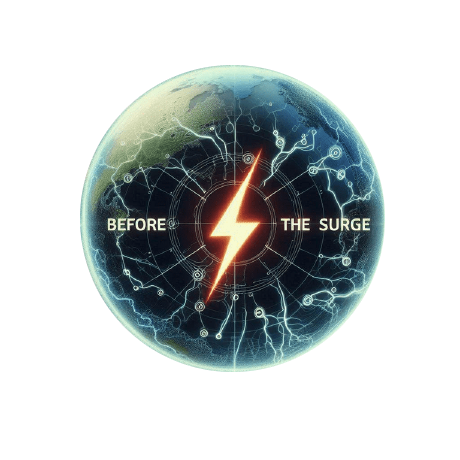Clear Terminal History #
PATH: C:\\Users\\YOURUSERNAME\\AppData\\Roaming\\Microsoft\\Windows\\PowerShell\\PSReadLine\\ConsoleHost_history.txt
- Create PROFILE PATH (reference output of below if one exists:)
echo $PROFILE
- If environment doesn’t exist, create one like below
- Example:
C:\\Users\\YOURUSERNAME\\Documents\\PowerShell\\Microsoft.PowerShell_profile.ps1
-
Add these commands to the file:
Clear-History echo "" > C:\\Users\\YOURUSERNAME\\AppData\\Roaming\\Microsoft\\Windows\\PowerShell\\PSReadLine\\ConsoleHost_history.txt -
Save the file and restart the shell or enter:
. $PROFILE
Install WinFetch #
-
Install WinFetch:
Install-Script winfetch
Install Oh-My-Posh #
-
Install Oh-My-Posh:
winget install JanDeDobbeleer.OhMyPosh -s winget -
Install Nerd Font:
oh-my-posh font install meslo -
Make sure you change the font in terminal settings to MesloLGM Nerd Font
-
Set this to
$PROFILE:oh-my-posh init pwsh --config "$env:POSH_THEMES_PATH\\jandedobbeleer.omp.json" | Invoke-Expression -
Recommend appending this to the top just in case this messes with anything:
. $PROFILE